Ultrabrite Smart Wi-Fi Controlled LED Candle Light Bulb
Please download the Ultrabrite Smart App from the App store or from Google Play store. Searching for “Ultrabrite Smart”.
- Open the Ultrabrite Smart App.
- Create your login details by registering a new account, using your email address or mobile phone number.
- Verify your new account details with the verification code sent to your email address or phone.
- Log in to your Ultrabrite Smart APP by using your new account details and password.
- Click on ‘create family’ and enter your family name and location following the on-screen instructions.
- Check the rooms you want to control and add a new room if required following the on-screen instructions.
- On the home page select ADD DEVICE and select LIGHTING to set up a new device, then select LIGHTING (Wi-Fi)
- Install the Ultrabrite Smart light bulb into the lighting fixture. Once secure turn on the power to the device, the Ultrabrite LED light bulb will then begin to flash quickly.
- Should the Ultrabrite Smart light bulb not flash quickly, turn the light bulb(s) on and off 5 times and on a final time and wait for the light bulb to flash. If the Ultrabrite light bulb still does not begin to flash, then repeat this step until the light bulb(s)t begins to flash.
- Once flashing, press the blue highlighted CONFIRM button on your Ultrabrite Smart App screen.
- To connect the Ultrabrite Smart light bulb to your Wi-Fi network, enter the Wi-Fi wireless network name and password. Details of your network name and password are usually on a label located on your Wi-Fi wireless router, then press NEXT on your App screen.
- The connection cycle will Appear on screen with its progress percentage. Once the connection has been established the message located on the bottom of the screen, (underneath the connection cycle), will begin to highlight green. Once all 3 points are highlighted in green, the cycle will display 100% completed.
- You will now be prompted to rename your Ultrabrite Smart light bulb to suit your personal requirements. for example, “LIVING ROOM LIGHT” “BEDROOM LIGHT” “KITCHEN LIGHT” etc…
- Your device is now ready to use.
- Please note that this Smart lightbulb only works with a Wi-Fi router set to 2.4GHz only.
- You may need to reset your Wi-Fi router to 2.4GHz, in your Wi-Fi Router settings switch off the Smart Access/5GHz option and manually select via 2.4GHz option, this is due to the Smart bulb only being programmed for use with 2.4GHz frequency. This should enable your Smart product to connect and once you have completed setup the setup instructions you can enable the Smart access option in your Wi-Fi router settings. The Smart access is the option that allows your router to choose the best frequency for you (2.4GHz or 5 GHz)
Product Overview and Features
- WORKS WITH AMAZON ALEXA: Your Ultrabrite Smart light bulb is compatible with Amazon Alexa, to use this feature you must download the Ultrabrite Smart Skill from the Alexa Skills page in the Amazon Alexa App – Seach for Ultrabrite Smart in the Skills & Games menu, Click on the skill icon to open up the pack and press enable to use. Once pressed you will now need to link your account, using the same details you used to create your Ultrabrite App account, once the skill is enabled and linked to the Ultrabrite Smart App account you are ready to use the voice commands via the Alexa device, for instance use some of the following commands:
- Alexa…. Turn on the lamp!
- Alexa…. Dim the living room lights!
- Alexa…. Turn off all downstairs lights!
- WORKS WITH HEY GOOGLE: Your Ultrabrite Smart light bulb is compatible with Hey Google, to link the Smart light bulb to you Google Home device please open the Google Home App and at the top left, tap Add + > Set up device > Setup new devices in your home. The light bulb(s) you are attempting to set up should appear in the list, select these and follow any on screen prompts to complete. This should now be enabled to work with your Google Home Devices, for instance use some of the following commands:
- Hey Google…. Turn on the lamp!
- Hey Google …. Dim the living room lights!
- Hey Google …. Turn off all downstairs lights!
- USING THE ULTRABRITE SMART APP:
- Using your Smart Mobile App you can control your Ultrabrite Smart light bulb from anywhere. NOTE – If using mobile data, this may incur additional charges from your network provider, and the performance may be affected depending on network coverage.
- Using your Ultrabrite Smart App you can adjust schedules, change the colour and brightness and use the timer settings to turn the Ultrabrite Smart light bulb on/off.
Box Content:
- Wi-Fi Ultrabrite Smart LED bulb.
- User manual.

At the end of the electrical products useful life, it should not be
disposed of with household waste.
Please recycle where facilities exist.
Check with your Local Authority or retailer for recycling advice.
Status International (UK) Ltd
Pennine House, Mortimer Street
BD19 5AR
www.Ultrabritesmart.com